NEW YORK, N.Y., Sept. 20, 2024 (SEND2PRESS NEWSWIRE) — The iPhone 16’s launch has generated excitement, with users eager to experience its advanced Apple Intelligence and 48MP Fusion Camera. As more people upgrade, the need to transfer essential data—like contacts, photos, and messages—from Android devices to the iPhone 16 has become increasingly important, says Tenorshare.
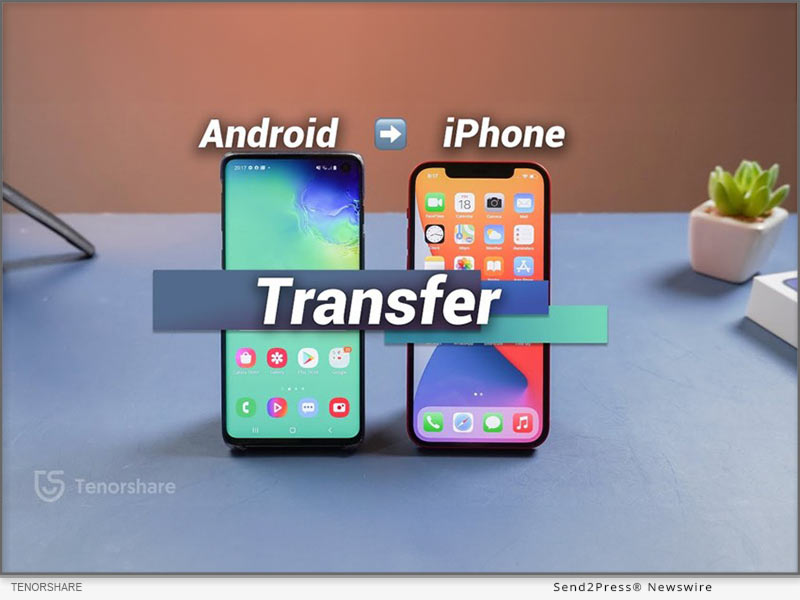
Image caption: How to Transfer Data from Android to iPhone 16 Quickly.
In response, this guide presents 3 different methods, providing users with a range of options to easily transfer to new iPhone 16.
PART 1: HOW TO TRANSFER DATA FROM ANDROID TO IPHONE 16 AFTER SETUP?
Transferring data from an Android device to the iPhone 16 after setup is made easy with Tenorshare iCareFone iTransGo. This tool allows users to transfer data without resetting the device or losing any existing settings. Here are some top features:
- Easy to Use and Quick – One-click automatic transfer makes moving data between Android and iPhone fast.
- Safe With No Data Loss – Transfer without resetting your iPhone or overwriting existing data.
- Supports All Types of Data and Selective Transfer – Choose only specific file types to move.
- Wide compatibility – Supports 8,000+ Android devices and all major iPhone models, including latest iOS and Android versions.
Bonus Tips
Like iCareFone iTransGo, Tenorshare also offers a simple iCareFone to selectively backup data to a computer and restore it to your iPhone 16 without resetting. So, that’s another choice for iPhone 16 data transfer.
HOW TO TRANSFER DATA FROM ANDROID TO IPHONE USING CABLE VIA ITRANSGO:
Step 1: Launch iCareFone iTransGo on your computer. Then, plug in your Android and iPhone to same PC. Enable necessary permissions and click “Start.”
Step 2: Select data, scan, and transfer data to iPhone 16.
PART 2: HOW TO TRANSFER DATA FROM ANDROID TO IPHONE 16 WITHOUT CABLE?
If you want to know how to transfer contacts from Android to iPhone 16 via Bluetooth, meaning without cable, Apple doesn’t allow that. However, you can use WiFi for migration. But it’s time-consuming and requires resetting iPhone. Here’s how to transfer data from Android to iPhone via WiFi:
Step 1: Launch Move to iOS on your Android, and enter code from your iPhone 16.
Step 2: Join a temporary WiFi network on your iPhone. Then, select data on Android, and move it to iPhone 16.
PART 3: HOW TO TRANSFER DATA FROM ANDROID TO IPHONE 16 FOR FREE?
Another way to transfer to iPhone 16 from Android for free is through iCloud. But this method is time-consuming. Here’s how to transfer data from Android to iPhone 16 via iCloud:
Step 1: Download files from Android to PC, then from PC to iCloud.com.
Step 2: Next, enable iCloud syncing on your iPhone to access data.
About Tenorshare:
Tenorshare prioritizes innovation, safety, and high-quality software to help users achieve their goals efficiently. With iCareFone iTransGo, you can easily transfer data from an Android device to the iPhone 16 without the need for a reset.
Learn more: https://www.tenorshare.com/products/icarefone-itransgo.html
YouTube: https://www.youtube.com/@TenorshareOfficial
Facebook: https://www.facebook.com/TenorshareOfficial/
NEWS SOURCE: Tenorshare Co. Ltd.
This press release was issued on behalf of the news source (Tenorshare Co. Ltd.), who is solely responsible for its accuracy, by Send2Press Newswire.
To view the original story, visit: https://www.send2press.com/wire/how-to-transfer-data-from-android-to-iphone-16-quickly/
Copr. © 2024 Send2Press® Newswire, Calif., USA. — REF: S2P STORY ID: S2P121099 NEONET25B





