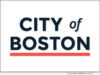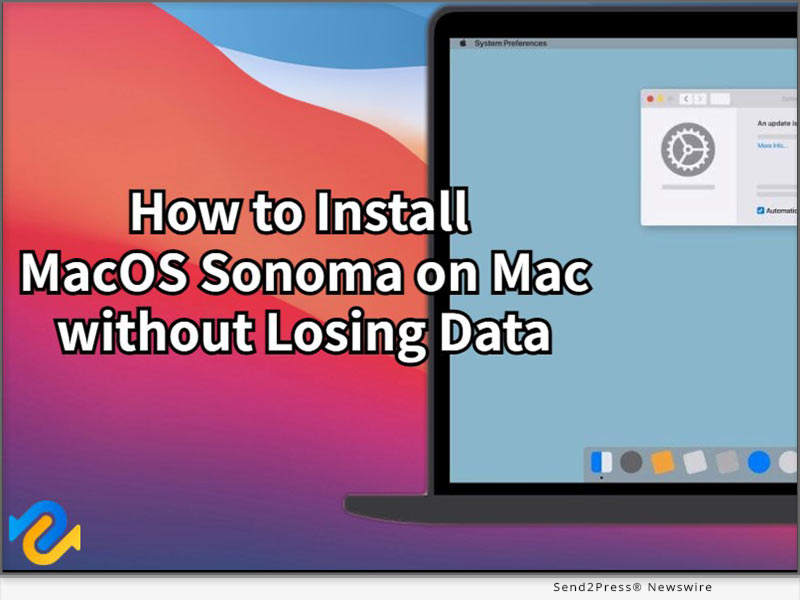
NEW YORK, N.Y. /Massachusetts Newswire – National News/ — Starting on June 5, Mac users can update to macOS Sonoma, which is the latest beta version of macOS. However, some users have reported being unsure of how to install macOS Sonoma and have expressed concerns about potential data loss resulting from the latest update. “As an excellent data recovery solution provider, 4DDiG has always been attentive to the needs of Mac users, and we truly understand how challenging it can be to update to macOS Sonoma without losing data,” says a Tenorshare 4DDiG spokesperson. “That’s why we offer 4DDiG Mac Data Recovery to users who want to recover lost files after macOS Sonoma update.”
How to install masOS Sonoma on Mac
Before learning how to install macOS Sonoma on your Mac, there are a few things you need to prepare in advance. Firstly, make sure to back up all your important data to a secure location. Furthermore, it is essential to keep your Mac connected to a power source throughout the process.
* Open “System Settings” on your Mac. Then, Navigate to “General” > “Software Update.”
* Click the (i) button next to Beta updates.
* Choose “macOS Sonoma Developer Beta” or “macOS Sonoma Public Beta” from the drop-down menu and Click “Done”.
* The latest macOS Sonoma beta build will pop up and then, Click “Upgrade Now.”
If you have forgotten to back up important files and experienced data loss, you still have a chance to install macOS Sonoma without losing data.
How to recover lost files after macOS Sonoma update:
For 4DDiG Mac Data Recovery, helping users update to macOS Sonoma without losing data is always an achievable challenge. With it, you can bid farewell to the worries and concerns of how to install macOS Sonoma on Mac without losing data.
This wonderful software has successfully helped countless Mac users recover lost files after macOS Sonoma update with the highest success rate. Regardless of the reasons for data loss, you can easily complete the data recovery process in just three simple steps:
* Lauch 4DDiG on your mac and Scan the partition where the data was lost
* Preview the lost files in two views
* Simply Recover it and Remember to save it in a safe location
Why choose Tenorshare 4DdiG:
Apart from helping users update to macOS Sonoma without losing data, 4DDiG Mac Data Recovery can effortlessly retrieve data from all data loss scenarios, including accidental deletion, unintentional formatting, sudden power outages, and virus infections. The high success rate of this recovery software has always been a top priority for 4DDiG, as it holds great importance for Mac users. Furthermore, 4DDiG is currently running a summer promotion. Individual users can purchase this user-friendly software at a 30% discount, while business users can enjoy up to a 40% discount.
For more information: https://4ddig.tenorshare.com/mac-data-recovery.html
Follow Us:
Facebook: https://www.facebook.com/4DDiG/
Twitter: https://twitter.com/Tenorshare4DDiG
YouTube: https://www.youtube.com/@Tenorshare4DDiGDataRecovery/featured
Learn More: https://www.tenorshare.com/
This version of news story was published on and is Copr. © 2023 Massachusetts Newswire™ (MassachusettsNewswire.com) – part of the Neotrope® News Network, USA – all rights reserved.
Information is believed accurate but is not guaranteed. For questions about the above news, contact the company/org/person noted in the text and NOT this website.